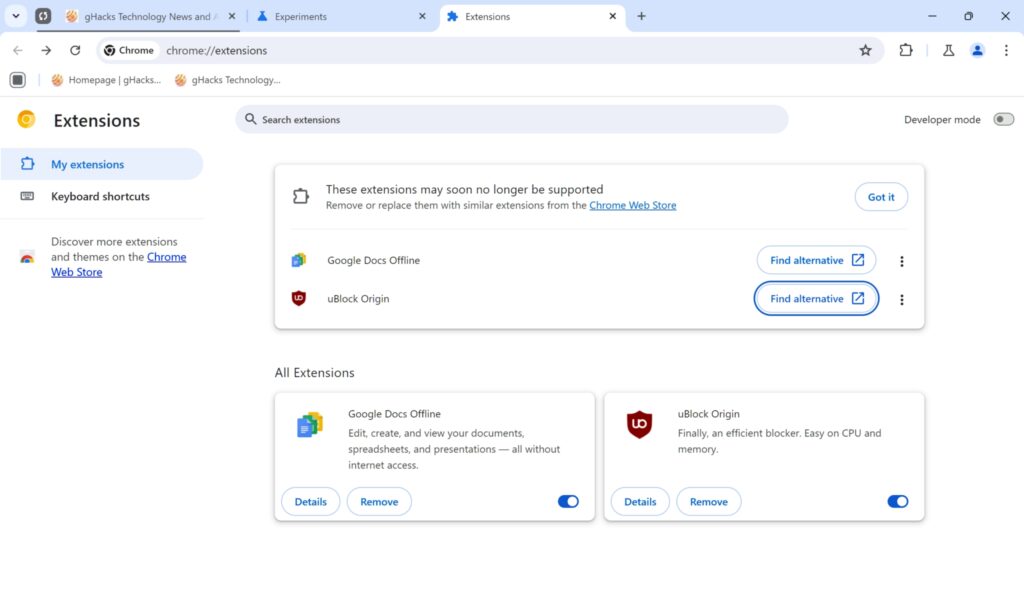
Unlocking Chrome Customization: Mastering the Manifest File
Google Chrome, the ubiquitous web browser, offers a vast playground for customization. At the heart of this customization lies the manifest file, a JSON-formatted document that dictates how extensions interact with Chrome. Understanding and mastering the chrome customization manifest is paramount for developers aiming to create powerful and seamless browsing experiences. This article delves into the intricacies of the manifest file, providing a comprehensive guide to its structure, key components, and best practices for effective chrome customization.
What is a Chrome Extension Manifest File?
The manifest file, typically named manifest.json, acts as the blueprint for your Chrome extension. It’s a JSON file that provides Chrome with essential information about your extension, including its name, version, description, permissions, and the scripts and resources it needs to function. Without a properly configured manifest file, your extension simply won’t load or operate correctly. Think of it as the instruction manual that Chrome follows to understand and execute your extension’s features. A well-crafted chrome customization manifest is crucial for a successful extension.
Anatomy of a Manifest File
Let’s dissect the key components of a manifest.json file:
Manifest Version
The manifest_version field specifies the version of the manifest file format that your extension uses. Currently, manifest_version: 3 is the most recommended and widely used version. Older versions are deprecated and may eventually be unsupported. Always ensure you’re using the latest version to leverage the newest features and security updates. This is a critical element of the chrome customization manifest.
Name and Description
These fields are straightforward. The name field defines the name of your extension, as displayed in the Chrome Web Store and the Chrome extensions management page. The description field provides a brief explanation of your extension’s functionality. Both fields should be concise and informative. These are vital for user understanding of the chrome customization.
Version
The version field indicates the current version of your extension. This is crucial for managing updates and ensuring users have the latest features and bug fixes. Follow semantic versioning (e.g., 1.0.0, 1.0.1, 1.1.0, 2.0.0) to clearly communicate the scope of changes in each release. Keep track of your extension’s version for seamless chrome customization updates.
Permissions
The permissions field is arguably one of the most important aspects of the manifest file. It declares the permissions that your extension requires to access specific Chrome APIs and web resources. Requesting only the necessary permissions is crucial for user trust and security. Overly broad permission requests can raise red flags and deter users from installing your extension. Common permissions include activeTab, storage, cookies, tabs, and access to specific websites (e.g., https://example.com/*). Always justify your permission requests clearly in your extension’s description. Proper permission handling ensures responsible chrome customization.
Background Scripts
Background scripts are JavaScript files that run in the background of Chrome, even when the extension’s UI is not actively visible. They are often used to handle events, manage data, and perform tasks that don’t require direct user interaction. The background field specifies the scripts to be loaded in the background. In Manifest V3, service workers are used instead of persistent background pages. Service workers are event-driven, making them more efficient and secure. Understanding background scripts is key for advanced chrome customization.
Content Scripts
Content scripts are JavaScript files that run in the context of specific web pages. They can access and manipulate the DOM (Document Object Model) of those pages, allowing you to modify the page’s content, add new elements, or interact with existing elements. The content_scripts field defines the scripts to be injected into specific web pages, along with the matching patterns (URLs) that determine when the scripts should be executed. Content scripts are essential for enhancing web pages through chrome customization.
Browser Actions and Page Actions
These fields define the user interface elements that your extension adds to the Chrome toolbar or address bar. Browser actions are displayed in the toolbar, while page actions are displayed in the address bar only when the extension is relevant to the current page. These actions can trigger popups, execute scripts, or perform other tasks. The browser_action and page_action fields specify the icons, titles, and popups associated with these actions. These UI elements provide direct access to your chrome customization features.
Icons
The icons field specifies the icons that represent your extension in the Chrome Web Store, the Chrome extensions management page, and the Chrome toolbar. Provide icons in multiple sizes (e.g., 16×16, 48×48, 128×128) to ensure they look crisp and clear on different screens and resolutions. High-quality icons are crucial for a professional chrome customization appearance.
Web Accessible Resources
The web_accessible_resources field lists the files within your extension that can be accessed by web pages. This is often used to expose images, stylesheets, or JavaScript files to content scripts. Carefully consider which resources to make web accessible, as exposing unnecessary files can pose security risks. This field controls access to resources within your chrome customization.
Example Manifest File (Manifest V3)
{
"manifest_version": 3,
"name": "My Awesome Extension",
"version": "1.0.0",
"description": "A simple extension to enhance your browsing experience.",
"permissions": [
"activeTab",
"storage"
],
"background": {
"service_worker": "background.js"
},
"content_scripts": [
{
"matches": ["https://example.com/*"],
"js": ["content.js"]
}
],
"browser_action": {
"default_popup": "popup.html",
"default_icon": {
"16": "images/icon16.png",
"48": "images/icon48.png",
"128": "images/icon128.png"
}
},
"icons": {
"16": "images/icon16.png",
"48": "images/icon48.png",
"128": "images/icon128.png"
}
}
Best Practices for Chrome Extension Development
- Minimize Permissions: Only request the permissions that your extension absolutely needs.
- Use Secure Coding Practices: Protect against cross-site scripting (XSS) and other security vulnerabilities.
- Test Thoroughly: Test your extension on different browsers and operating systems.
- Provide Clear Documentation: Document your extension’s functionality and how to use it.
- Keep Your Extension Updated: Regularly update your extension with new features and bug fixes.
- Validate your manifest file: Use online tools or the Chrome developer tools to validate your manifest file for errors. A valid chrome customization manifest is essential.
Troubleshooting Common Manifest File Errors
Even experienced developers can encounter errors when working with manifest files. Here are some common issues and how to resolve them:
- Invalid JSON: Ensure your manifest file is valid JSON. Use a JSON validator to identify syntax errors.
- Missing Required Fields: Make sure all required fields (e.g.,
manifest_version,name,version) are present. - Incorrect Permission Requests: Double-check that your permission requests are accurate and justified.
- File Path Errors: Verify that the file paths specified in your manifest file (e.g., for background scripts, content scripts, and icons) are correct.
- Manifest Version Compatibility: Ensure your manifest file is compatible with the version of Chrome you’re using.
The Future of Chrome Extension Manifests
Google continues to evolve the Chrome extension platform, with ongoing changes to the manifest file format and API. Staying informed about these changes is crucial for maintaining the compatibility and security of your extensions. Manifest V3, the current standard, emphasizes security and performance, and future updates will likely build upon these principles. Embrace the changes to unlock further potential in chrome customization.
Conclusion
The chrome customization manifest is the cornerstone of Chrome extension development. By understanding its structure, key components, and best practices, developers can create powerful and seamless browsing experiences. Mastering the manifest file empowers you to unlock the full potential of Chrome extensions and deliver innovative solutions to users worldwide. Remember to prioritize security, performance, and user experience in your extension development efforts. By following the guidelines outlined in this article, you can create robust and reliable extensions that enhance the Chrome browsing experience. Continuous learning and adaptation are key to staying ahead in the ever-evolving world of Chrome extension development. Keep exploring new possibilities for chrome customization!
[See also: Chrome Extension Development Best Practices]
[See also: Debugging Chrome Extensions]
[See also: Chrome Extension Security Considerations]
